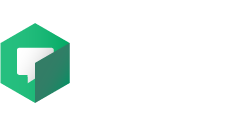Thanks to the combination with a Content Management System, it is possible to access, from the platform’s web portal, to a shared storage space for the management of files, call history and users.
The platform manages access to the content of the Content Management System and some of its features through a system of hierarchies, allowing you to adjust the use based on the type of user with whom the access is made.
The roles that can be assigned to each user are four:
- USER: enabled to make calls but not to access the CMS, can view his own recent call history;
- MANAGER: enabled to make calls and access the contents of the CMS (Images, Documents, Call History of all users of the workspace, creation of Guest Users);
- ADMIN: enabled to make calls and access all CMS entries, including User management;
- BLOCKED: user blocked to all functions (account no longer usable).
If your user is assigned the ADMIN or MANAGER role, from the Contacts page you can access the document storage and platform management space by clicking on the Dashboard button at the top left.
File: Images and Documents
Under Images and Documents it is possible to upload new .JPG and .PDF files from local: these will be available for sharing during the sessions. It is possible to modify some details related to the files directly from the online database (such as the name) and assign search tags to group them into categories. Each file can be downloaded, previewed or deleted, using the buttons represented by the icons visible on the respective row of the table, under Actions.
Call History
Under the Call History section it is possible to consult the list of calls made using the platform.
By inspecting the details of the individual call, using the appropriate button, it is possible to access, in addition to data on the participants involved, date and duration, to the contents shared and saved during the session, such as the images exchanged in Photo Mode and the acquisitions that took place during video streaming.
It will be possible, thanks to the Save on CMS function, to save this documentation on the platform, to make it accessible during future interventions.
Within the call details, you can add a description of the individual call to better identify and detail the purpose of the intervention.
By clicking on the Export List button it is possible to download an Excel table (in .xlsx format) containing all the data of the calls recorded in the database. If you have performed a search on the list call history (e.g. researching all sessions conducted by a certain operator) it will only export the contents resulting from the filter applied.
Users (available only for ADMIN users)
Inside the Users tab it is possible to view and modify all the users associated with the platform and create new ones up to the maximum allowed by the number of licenses available for the workspace. To create a new user you need to click on the New User button which will automatically generate a new user at the top of the list: you will then need to fill in all the specified fields: email, password, name, surname and type of user.
Each user can be assigned with the four different types of roles available in the dropdown menu.
Each of these items will be freely editable by an ADMIN user even after the user has been created.
Warning! Once a user has been generated, it will not be possible to delete it, but it will be necessary to block the user to terminate the validity of the account.
Guest users (available only for MANAGER and ADMIN users)
Using a workspace enabled for the Guest Users function it is possible to generate temporary accounts, lasting 24 hours from the first session performed.
This type of user is mainly used when the interventions involve users not belonging to the organization, who therefore do not need a permanent license. The number is displayed in the Guest Users section of the CMSdi token disponibili per la creazione, la lista delle utenze già create comprensive dei dettagli sulla data di creazione e di scadenza degli account.
To create new Guest Users to distribute, press the NEW GUEST button, the system will ask for confirmation of the use of a token to generate the user.
Once confirmed, a Guest ID and PIN will be generated, which will serve as temporary access credentials to the platform. You will also be asked to assign a name to the newly created user, in order to make it recognizable.
To share the newly created credentials, you can use the actions available:
- Copy credentials – allows to copy the credentials in text form, the links for accessing and downloading the application, in order to share them externally to the platform.
- Send credentials via email – sends an email to the email address entered, containing the credentials and links necessary for access.